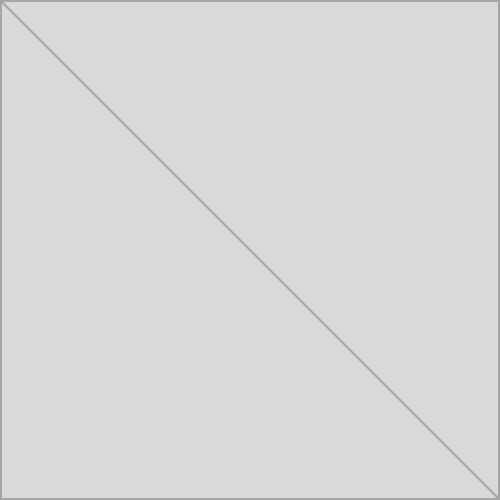Your cart is currently empty!
Category: Uncategorized
-
How to Create an Eloquent Relationship with Pivot Table in Laravel
To create an eloquent relationship for OperatingUnit has many Stakeholder with a pivot table in the middle in Laravel, follow […]
-
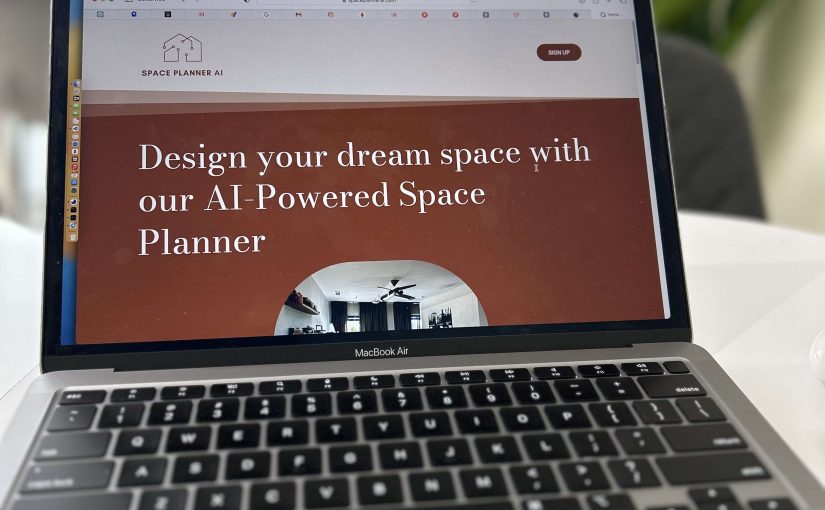
Building a User-Friendly Interface for Your Indie App
As an indie app developer, you have likely put countless hours into developing a product that provides valuable features to […]
-

Securing Your WordPress Site: A Guide to Proper File Permissions for the Source Code
When it comes to setting up a WordPress website, one important aspect to consider is file and folder permissions. These […]